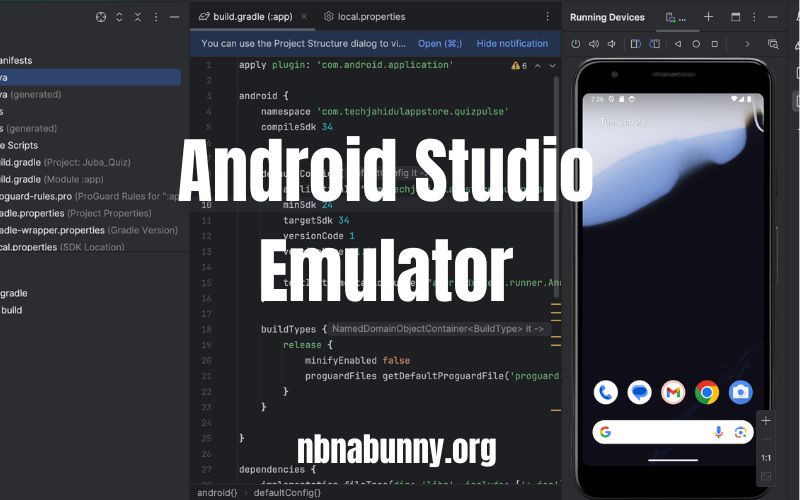The Android Studio Emulator is a powerful tool for developers who want to test and debug their apps efficiently. Instead of relying on physical devices, developers can simulate various Android environments on their computers. This emulator replicates the behavior of Android devices, making it easier to test apps across different configurations, screen sizes, and Android versions. In this blog, we will cover everything you need to know about the Android Studio Emulator, from setup to advanced usage.
Key Points:
- The Android Studio Emulator saves time and resources during app testing.
- It provides flexible options for simulating different devices and Android versions.
- It is a must-have tool for Android app developers.
What Is the Android Studio Emulator?
The Android Studio Emulator is a virtual tool included in Android Studio that simulates Android devices on your computer. It allows developers to test apps in various scenarios without needing multiple physical devices. This tool is invaluable for identifying bugs, testing performance, and optimizing user interfaces.
For example, a developer working on a gaming app can test how it performs on devices with different screen sizes and resolutions, such as a 5-inch smartphone or a 10-inch tablet, using the emulator.
Benefits of the Android Studio Emulator
- Cost-Effective: Eliminates the need to purchase multiple Android devices.
- Customizable: Simulate various hardware features like cameras, GPS, and sensors.
- Efficient Debugging: Provides tools like logcat and screenshots for easy debugging.
Note: Ensure your system meets the hardware requirements for the emulator to run smoothly.
How to Set Up the Android Studio Emulator?
Setting up the Android Studio Emulator is straightforward. Here are the steps:
- Download and Install Android Studio:
- Visit the Android Studio website and download the latest version.
- Follow the installation instructions for your operating system.
- Create a Virtual Device:
- Open Android Studio and go to the AVD Manager (Android Virtual Device Manager).
- Click “Create Virtual Device” and choose the device type, such as a Pixel phone.
- Select System Image:
- Choose the Android version you want to test, such as Android 13 or Android 12.
- Download the required system image and assign it to your virtual device.
- Configure the Emulator:
- Customize settings like RAM, storage, and screen resolution.
- Save the configuration and launch the emulator.
Reminder: Make sure virtualization technology (VT-x for Intel or AMD-V) is enabled in your system BIOS.
What Are the Features of the Android Studio Emulator?
The emulator offers a variety of features that make testing more effective and efficient. Let’s look at some of them in detail:
1. Device Simulation
The emulator allows you to simulate different devices, including smartphones, tablets, and wearables. You can select from a wide range of device configurations or create custom ones.
For example, if your app is designed for both smartphones and smartwatches, you can test both scenarios using the emulator’s device simulation feature.
2. Advanced Testing Tools
Tools like GPS simulation, camera emulation, and network condition testing are available. These tools let you test how your app behaves in real-world conditions.
| Tool | Function | Example Use Case |
| GPS Simulation | Simulates location-based services | Testing a map or navigation app |
| Camera Emulation | Emulates front and rear cameras | Testing photo capture features |
| Network Conditions | Simulates different network speeds | Testing app performance offline |
3. Performance Metrics
The emulator provides real-time performance metrics like CPU usage, memory consumption, and frame rate. These metrics help developers optimize their apps for better performance.
What Are the Advantages and Limitations?
While the Android Studio Emulator is a valuable tool, it has its strengths and weaknesses. Let’s break them down:
| Advantage | Limitation |
| Cost-effective | Requires high-end hardware to run |
| Wide range of features | Can be slower than physical devices |
| No need for physical devices | Limited support for some device-specific features |
Advantages Explained
- Cost-Effective Testing: You don’t need to buy multiple devices to test your app.
- Easy Debugging: Tools like logcat and screenshots simplify the debugging process.
Limitations Explained
- Performance Issues: The emulator can be slow on systems with insufficient RAM or outdated processors.
- Limited Realism: While the emulator is powerful, it cannot replicate every hardware-specific behavior, such as fingerprint sensors or proprietary features of certain devices.
Note: Consider using both emulators and physical devices for a balanced testing strategy.
How to Troubleshoot Common Issues?
The Android Studio Emulator is not without its challenges. Here are solutions to some common problems:
1. Emulator Not Starting
- Cause: Virtualization technology (VT-x or AMD-V) is disabled.
- Solution: Enable virtualization in your system BIOS.
2. Slow Performance
- Cause: Insufficient RAM or CPU resources.
- Solution: Increase RAM allocation in the emulator settings or close other resource-heavy applications.
3. App Crashes in Emulator
- Cause: Compatibility issues with the system image.
- Solution: Update the system image or use a different Android version.
Conclusion About Android Studio Emulator
The Android Studio Emulator is an essential tool for Android app developers. It allows for efficient testing, debugging, and optimization without the need for multiple physical devices. By understanding its features, setup process, and limitations, you can leverage this powerful tool to enhance your app development workflow. Combining the emulator with physical device testing ensures that your app is both functional and user-friendly, ready to impress your target audience.
FAQ’s About Android Studio Emulator
- What is the Android Studio Emulator? It is a virtual tool that simulates Android devices for app testing.
- How do I set up the emulator? Install Android Studio, create a virtual device using the AVD Manager, and configure it as needed.
- Can the emulator simulate GPS and camera features? Yes, it offers GPS simulation and camera emulation for testing location-based and photo capture features.
- What are the system requirements for the emulator? A modern processor with virtualization support and at least 8GB of RAM is recommended.
- What are the advantages of using the emulator? It is cost-effective, customizable, and provides advanced tools for debugging and testing.